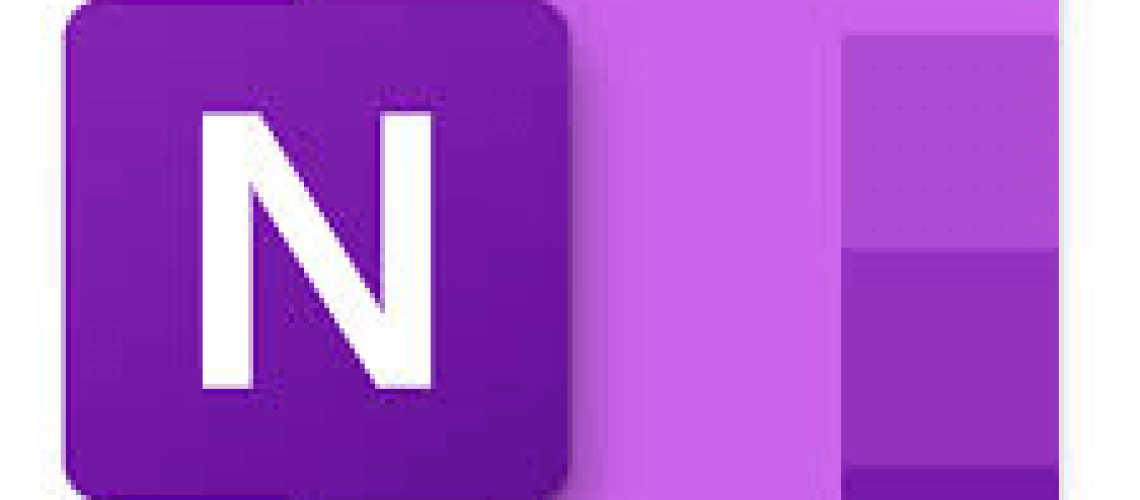Real Life Equivalent of a OneNote Link to Paragraph
- Hyperlink
General Uses of a Link to Paragraph
- Create a shortcut to a section or a page
Life Design Uses for a OneNote Link to Paragraph
- Link different parts of your journal together to quickly navigate
- Create an index page of links to important information
OneNote Tips for Linking to Paragraphs
- The title defaults to whatever the text was that was originally copied
- Change the title of the link to be more relevant
- When creating a link it is usually a good idea to create another link back
- Links can be copied and moved.
How to Use OneNote Link to Paragraph
OneNote 2016
- A new Link to Paragraph can be created by right-clicking on the text you want to link to and selecting Copy Link to Paragraph. The link can then be pasted anywhere in OneNote.
For more information on OneNote Link to Paragraph see Microsoft: Create a new Link to Paragraph
OneNote for Windows 10
- A new Link to Paragraph can be created by right-clicking on the text you want to link to and selecting Copy Link to Paragraph. The link can then be pasted anywhere in OneNote.
For more information on OneNote for Windows 10 see Create a new Link to Paragraph in OneNote for Windows 10
JournaledLife Conversation
How have you used a Link to Paragraph in your OneNote journaling?